
Table of Contents (Start)
- Topics
- Introducing SevOne
- Login
- Startup Wizard
- Dashboard
- Global Search - Advanced Search
- Report Manager
- Report Attachment Wizard
- Report Properties
- Report Interactions
- Instant Graphs
- TopN Reports
- Alerts
- Alert Archives
- Alert Summary
- Instant Status
- Status Map Manager
- Edit Maps
- View Maps
- FlowFalcon Reports
- NBAR Reports
- Logged Traps
- Unknown Traps
- Trap Event Editor
- Trap Destinations
- Trap Destination Associations
- Policy Browser
- Create and Edit Policies
- Webhook Definition Manager
- Threshold Browser
- Create and Edit Thresholds
- Probe Manager
- Discovery Manager
- Device Manager
- New Device
- Edit Device
- Object Manager
- High Frequency Poller
- Device Summary
- Device Mover
- Device Groups
- Object Groups
- Object Summary
- Object Rules
- VMware Browser
- AWS Plugin
- Azure Plugin (Public Preview)
- Calculation Plugin
- Database Manager
- Deferred Data Plugin
- DNS Plugin
- HTTP Plugin
- ICMP Plugin
- IP SLA Plugin
- JMX Plugin
- NAM
- NBAR Plugin
- Portshaker Plugin
- Process Plugin
- Proxy Ping Plugin
- SDWAN Plugin
- SNMP Plugin
- VMware Plugin
- Web Status Plugin
- WMI Plugin
- xStats Plugin
- Indicator Type Maps
- Device Types
- Object Types
- Object Subtype Manager
- Calculation Editor
- xStats Source Manager
- User Role Manager
- User Manager
- Session Manager
- Authentication Settings
- Preferences
- Cluster Manager
- Maintenance Windows
- Processes and Logs
- Metadata Schema
- Baseline Manager
- FlowFalcon View Editor
- Map Flow Objects
- FlowFalcon Views
- Flow Rules
- Flow Interface Manager
- MPLS Flow Mapping
- Network Segment Manager
- Flow Protocols and Services
- xStats Log Viewer
- SNMP Walk
- SNMP OID Browser
- MIB Manager
- Work Hours
- Administrative Messages
- Enable Flow Technologies
- Enable JMX
- Enable NBAR
- Enable SNMP
- Enable Web Status
- Enable WMI
- IP SLA
- SNMP
- SevOne Data Publisher
- Quality of Service
- Perl Regular Expressions
- Trap Revisions
- Integrate SevOne NMS With Other Applications
- Email Tips and Tricks
- SevOne NMS PHP Statistics
- SevOne NMS Usage Statistics
- Glossary and Concepts
- Map Flow Devices
- Trap v3 Receiver
- Guides
- Quick Start Guides
- AWS Quick Start Guide
- Azure Quick Start Guide (Public Preview)
- Data Miner Quick Start Guide
- Flow Quick Start Guide
- Group Aggregated Indicators Quick Start Guide
- IP SLA Quick Start Guide
- JMX Quick Start Guide
- Metadata Quick Start Guide
- RESTful API Quick Start Guide
- Self-monitoring Quick Start Guide
- SevOne NMS Admin Notifications Quick Start Guide
- SNMP Quick Start Guide
- Synthetic Indicator Types Quick Start Guide
- Topology Quick Start Guide
- VMware Quick Start Guide
- Web Status Quick Start Guide
- WMI Quick Start Guide
- xStats Quick Start Guide
- xStats Adapter - Accedian Vision EMS (TM) Quick Start Guide
- Deployment Guides
- Automated Build / Rebuild (Customer) Instructions
- Generate a Self-Signed Certificate or a Certificate Signing Request
- SevOne Best Practices Guide - Cluster, Peer, and HSA
- SevOne Data Platform Security Guide
- SevOne NMS Implementation Guide
- SevOne NMS Installation Guide - Virtual Appliance
- SevOne NMS Advanced Network Configuration Guide
- SevOne NMS Installation Guide
- SevOne NMS Port Number Requirements Guide
- SevOne NMS Upgrade Process Guide
- SevOne Physical Appliance Pre-Build BIOS and RAID Configuration Guide
- SevOne SAML Single Sign-On Setup Guide
- Cloud Platforms
- Other Guides
- Quick Start Guides
Login
The Login page provides security. Contact your SevOne NMS user managers to create your account user name and password.
To access the Login page, navigate to the appropriate URL in your browser. Please read the following EULA (END-USER LICENSE AGREEMENT) terms of services.
-
for International Program License Agreement, please read the international program license agreement / license information, select the check box at the end of the page, and click Next.
-
for Notices, please read the notices, select the check box at the end of the page, and click Next.
-
for Non IBM License, please read the details on non-IBM license, select the check box at the end of the page, and click Accept to login in to your appliance.
In International Program License Agreement page, from the drop-down available in the upper-right corner, you may choose the language from the list. For example, English.
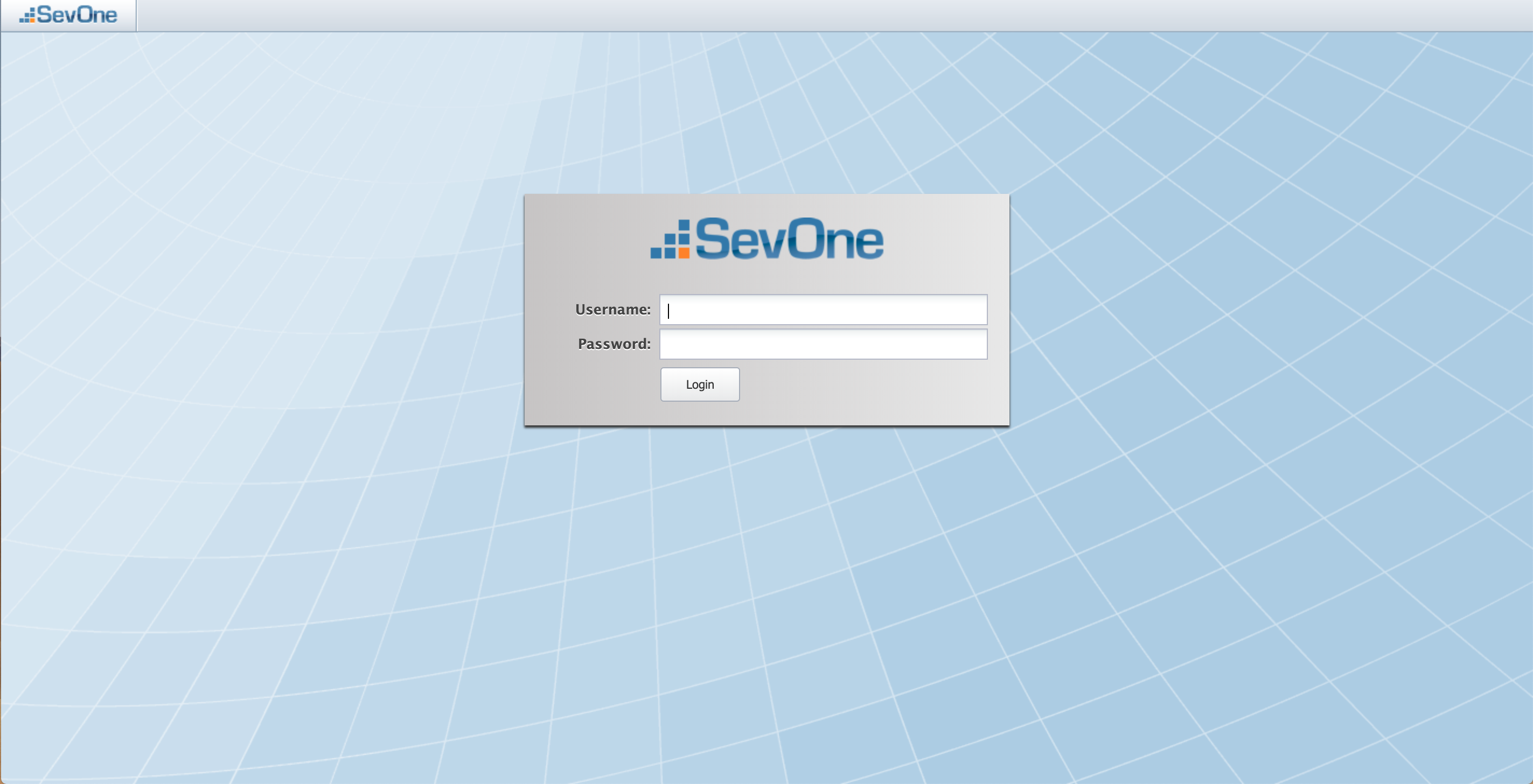
To continue, please go to the step below to enter your Username and Password.
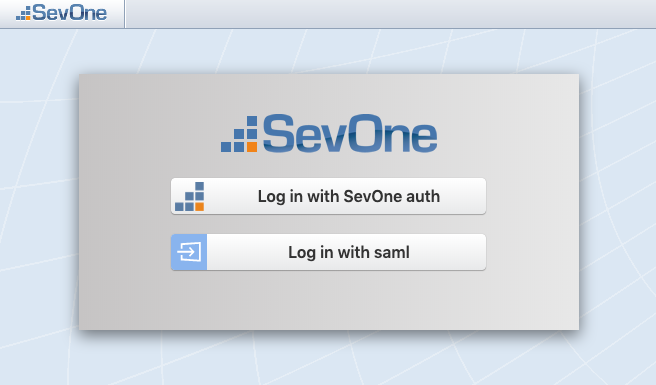
In this example, besides having the ability to login with SevOne auth, you see an Identity Provider, Okta saml, supported on the appliance.
Okta saml is only an example. Besides Log in with SevOne auth, you will see your own list of Identity Providers.
Click on Log in with SevOne auth or Log in with Okta saml.
If Log in with SevOne auth is selected, you will get the following display. Continue to the below to enter your Username and Password.
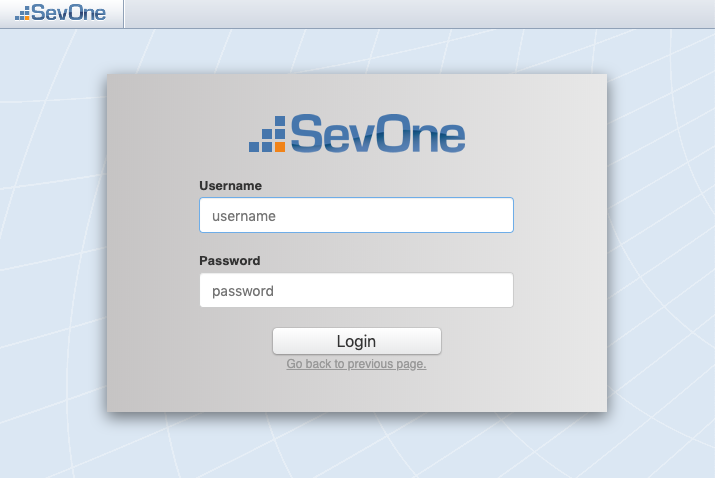
If Log in with Okta saml is selected, you will get the following display.
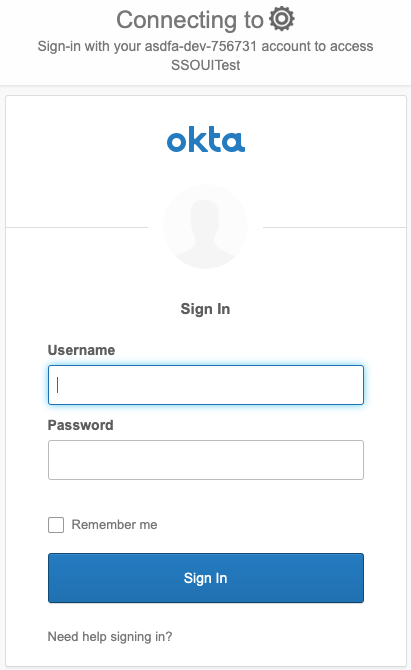
To continue, please refer to SevOne SAML Single Sign-On Setup Guide .
The Preferences page enables you to change your user information. Cluster Manager > Cluster Settings tab (see the Security subtab) enables you to define password security parameters such as minimum password length and password complexity. For details on Preferences, please refer to its section in SevOne NMS User Guide.
-
In the Username field, enter your SevOne NMS user name.
-
In the Password field, enter your password.
-
Click Login to log on to the application.
For a new installation, the default system administrator account user name is admin and the password is SevOne. The admin user has a lot of power which, if abused, could cause considerable damage. After you log on for the first time, you will be prompted to change the default password.
User Time Settings
The first time you log on you can set your time zone. This setting is important to ensure that graphs, reports, and time spans display for the correct time.
-
Click the Time Zone drop-down and select a time zone. If a time zone does not appear in the list, the Cluster Manager > Cluster Settings tab > Devices subtab enables you to add time zones.
-
Select the Never Ask Me Again check box if you do not want to be prompted to update to the SevOne NMS time zone upon logon when the browser time zone is different. If you travel, you may want to leave this check box clear so your experience is always in your current time zone.
-
Click Save.
Change Password
If your user manager defines your account to force you to change your password when you log on for the first time, the Configuration pop-up includes fields to change your password.
-
In the Old Password field, enter your current password.
-
In the New Password field, enter your new password.
-
In the Confirm Password field, enter your new password a second time.
-
Click Change Password.
Default Passwords
It is highly recommended that default passwords are changed.
If the default password for any of the users is not changed, in the Admin Messages pop-up, it lists the users that require the password to be changed.
-
GUI users: admin, SevOneStats
-
System Users: root, admin, support