
Table of Contents (Start)
- Topics
- Introducing SevOne
- Login
- Startup Wizard
- Dashboard
- Global Search - Advanced Search
- Report Manager
- Report Attachment Wizard
- Report Properties
- Report Interactions
- Instant Graphs
- TopN Reports
- Alerts
- Alert Archives
- Alert Summary
- Instant Status
- Status Map Manager
- Edit Maps
- View Maps
- FlowFalcon Reports
- NBAR Reports
- Logged Traps
- Unknown Traps
- Trap Event Editor
- Trap Destinations
- Trap Destination Associations
- Policy Browser
- Create and Edit Policies
- Webhook Definition Manager
- Threshold Browser
- Create and Edit Thresholds
- Probe Manager
- Discovery Manager
- Device Manager
- New Device
- Edit Device
- Object Manager
- High Frequency Poller
- Device Summary
- Device Mover
- Device Groups
- Object Groups
- Object Summary
- Object Rules
- VMware Browser
- AWS Plugin
- Azure Plugin (Public Preview)
- Calculation Plugin
- Database Manager
- Deferred Data Plugin
- DNS Plugin
- HTTP Plugin
- ICMP Plugin
- IP SLA Plugin
- JMX Plugin
- NAM
- NBAR Plugin
- Portshaker Plugin
- Process Plugin
- Proxy Ping Plugin
- SDWAN Plugin
- SNMP Plugin
- VMware Plugin
- Web Status Plugin
- WMI Plugin
- xStats Plugin
- Indicator Type Maps
- Device Types
- Object Types
- Object Subtype Manager
- Calculation Editor
- xStats Source Manager
- User Role Manager
- User Manager
- Session Manager
- Authentication Settings
- Preferences
- Cluster Manager
- Maintenance Windows
- Processes and Logs
- Metadata Schema
- Baseline Manager
- FlowFalcon View Editor
- Map Flow Objects
- FlowFalcon Views
- Flow Rules
- Flow Interface Manager
- MPLS Flow Mapping
- Network Segment Manager
- Flow Protocols and Services
- xStats Log Viewer
- SNMP Walk
- SNMP OID Browser
- MIB Manager
- Work Hours
- Administrative Messages
- Enable Flow Technologies
- Enable JMX
- Enable NBAR
- Enable SNMP
- Enable Web Status
- Enable WMI
- IP SLA
- SNMP
- SevOne Data Publisher
- Quality of Service
- Perl Regular Expressions
- Trap Revisions
- Integrate SevOne NMS With Other Applications
- Email Tips and Tricks
- SevOne NMS PHP Statistics
- SevOne NMS Usage Statistics
- Glossary and Concepts
- Map Flow Devices
- Trap v3 Receiver
- Guides
- Quick Start Guides
- AWS Quick Start Guide
- Azure Quick Start Guide (Public Preview)
- Data Miner Quick Start Guide
- Flow Quick Start Guide
- Group Aggregated Indicators Quick Start Guide
- IP SLA Quick Start Guide
- JMX Quick Start Guide
- Metadata Quick Start Guide
- RESTful API Quick Start Guide
- Self-monitoring Quick Start Guide
- SevOne NMS Admin Notifications Quick Start Guide
- SNMP Quick Start Guide
- Synthetic Indicator Types Quick Start Guide
- Topology Quick Start Guide
- VMware Quick Start Guide
- Web Status Quick Start Guide
- WMI Quick Start Guide
- xStats Quick Start Guide
- xStats Adapter - Accedian Vision EMS (TM) Quick Start Guide
- Deployment Guides
- Automated Build / Rebuild (Customer) Instructions
- Generate a Self-Signed Certificate or a Certificate Signing Request
- SevOne Best Practices Guide - Cluster, Peer, and HSA
- SevOne Data Platform Security Guide
- SevOne NMS Implementation Guide
- SevOne NMS Installation Guide - Virtual Appliance
- SevOne NMS Advanced Network Configuration Guide
- SevOne NMS Installation Guide
- SevOne NMS Port Number Requirements Guide
- SevOne NMS Upgrade Process Guide
- SevOne Physical Appliance Pre-Build BIOS and RAID Configuration Guide
- SevOne SAML Single Sign-On Setup Guide
- Cloud Platforms
- Other Guides
- Quick Start Guides
Logged Traps
The Logged Traps page displays the SNMP traps SevOne NMS receives for which you define a trap event. Simple Network Management Protocol traps are an aspect of SNMP that enables a device to send information. An example of a trap trigger is when a new interface is added or a device is restarted. Trap events enable you to assign real meaning to SNMP traps and logged traps have a trap event. SevOne NMS provides starter set trap events and the Trap Event Editor enables you to define trap events that are specific to your network. The Cluster Manager > Cluster Settings tab enables you to define how many days to save logged traps.
To access the Logged Traps page from the navigation bar, click the Events menu, select Archives, and then select Logged Traps.
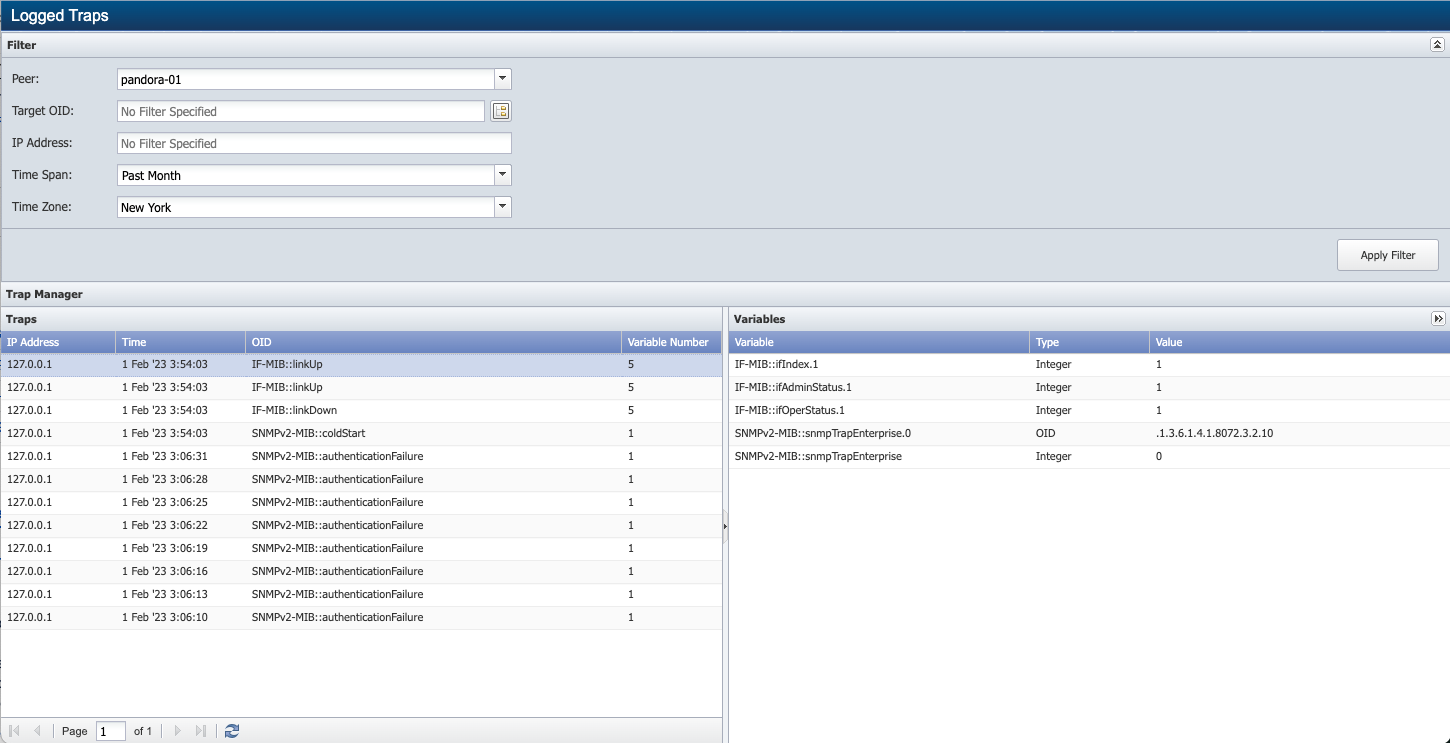
Filter
Filters enable you to limit the traps that appear in the list. All filters are optional and cumulative.
-
Click the Peer drop-down and select the peer that receives the traps.
-
Click the Target OID
 to display the SNMP OID Browser or enter the name of the target OID to display traps for a specific OID.
to display the SNMP OID Browser or enter the name of the target OID to display traps for a specific OID. -
In the IP Address field, enter the IP address from which to display traps.
-
Click the Time Span drop-down and select a time span to display traps for a specific time span.
-
Click the Time Zone drop-down and select the time zone for the time span.
-
Click Apply Filter button to display the traps that meet your filter criteria.
Trap Manager
List of Logged Traps
Traps
The logged traps list displays traps from most recent to oldest.
-
IP Address - displays the IP address from where the trap was sent.
-
Time - displays the time SevOne NMS received the trap.
-
OID - displays the trap object identifier (OID) that met the conditions for the trap event.
-
Variable Number - displays the number of variables associated with the trap.
Variables
Click on a trap to display the following information in the Variables section.
-
Variable - displays the name of the variable.
-
Type - displays the variable type.
-
Value - displays the value that triggers the trap.
|
SevOne-trapd Thread Count |
Processed Max |
Received Max |
|
Default = 10 |
1k/tps |
1k/tps |
|
Maximum = 99 |
1.5k/tps |
4k/tps |
The maximum number of traps per second (tps) that SevOne-trapd is able to process is 1.5k regardless of type/volume and also, regardless of configured SevOne-trapd thread count (The default value is 10 and maximum value is 99).
When trap count is set to its default value (=10), 1k/tps can be processed while receiving 1k/tps. If 2k/tps are sent, maximum of 1.5k/tps can be processed. Some traps are lost due to the task queue filling to its maximum, resulting in traps being discarded. This also causes systemd-journal to balloon in CPU usage resulting in the following error.
SevOne-trapd[2439]: MainApp::handleMessage: Failed to queue trap (task list is full).When SevOne-trapd thread count is set to its maximum value (= 99), 1.5k/tps can be processed while receiving 4k/tps without overflowing the queue over time. This remains true regardless of the trap type.
There is a slight decrease in trap processing on the half-hour due to cron runs. This decrease is momentary and does not appear to cause a queue overload at the maximum value of 4k/tps received (1.5k/tps processed).
5k/tps received with the maximum thread count of 99 will over time cause a queue overrun. With a maximum processing rate of 1.5k/tps, the incoming traps cannot be processed fast enough resulting in incoming traps being discarded when the queue is full.