
Table of Contents (Start)
- Topics
- Introducing SevOne
- Login
- Startup Wizard
- Dashboard
- Global Search - Advanced Search
- Report Manager
- Report Attachment Wizard
- Report Properties
- Report Interactions
- Instant Graphs
- TopN Reports
- Alerts
- Alert Archives
- Alert Summary
- Instant Status
- Status Map Manager
- Edit Maps
- View Maps
- FlowFalcon Reports
- NBAR Reports
- Logged Traps
- Unknown Traps
- Trap Event Editor
- Trap Destinations
- Trap Destination Associations
- Policy Browser
- Create and Edit Policies
- Webhook Definition Manager
- Threshold Browser
- Create and Edit Thresholds
- Probe Manager
- Discovery Manager
- Device Manager
- New Device
- Edit Device
- Object Manager
- High Frequency Poller
- Device Summary
- Device Mover
- Device Groups
- Object Groups
- Object Summary
- Object Rules
- VMware Browser
- AWS Plugin
- Azure Plugin (Public Preview)
- Calculation Plugin
- Database Manager
- Deferred Data Plugin
- DNS Plugin
- HTTP Plugin
- ICMP Plugin
- IP SLA Plugin
- JMX Plugin
- NAM
- NBAR Plugin
- Portshaker Plugin
- Process Plugin
- Proxy Ping Plugin
- SDWAN Plugin
- SNMP Plugin
- VMware Plugin
- Web Status Plugin
- WMI Plugin
- xStats Plugin
- Indicator Type Maps
- Device Types
- Object Types
- Object Subtype Manager
- Calculation Editor
- xStats Source Manager
- User Role Manager
- User Manager
- Session Manager
- Authentication Settings
- Preferences
- Cluster Manager
- Maintenance Windows
- Processes and Logs
- Metadata Schema
- Baseline Manager
- FlowFalcon View Editor
- Map Flow Objects
- FlowFalcon Views
- Flow Rules
- Flow Interface Manager
- MPLS Flow Mapping
- Network Segment Manager
- Flow Protocols and Services
- xStats Log Viewer
- SNMP Walk
- SNMP OID Browser
- MIB Manager
- Work Hours
- Administrative Messages
- Enable Flow Technologies
- Enable JMX
- Enable NBAR
- Enable SNMP
- Enable Web Status
- Enable WMI
- IP SLA
- SNMP
- SevOne Data Publisher
- Quality of Service
- Perl Regular Expressions
- Trap Revisions
- Integrate SevOne NMS With Other Applications
- Email Tips and Tricks
- SevOne NMS PHP Statistics
- SevOne NMS Usage Statistics
- Glossary and Concepts
- Map Flow Devices
- Trap v3 Receiver
- Guides
- Quick Start Guides
- AWS Quick Start Guide
- Azure Quick Start Guide (Public Preview)
- Data Miner Quick Start Guide
- Flow Quick Start Guide
- Group Aggregated Indicators Quick Start Guide
- IP SLA Quick Start Guide
- JMX Quick Start Guide
- Metadata Quick Start Guide
- RESTful API Quick Start Guide
- Self-monitoring Quick Start Guide
- SevOne NMS Admin Notifications Quick Start Guide
- SNMP Quick Start Guide
- Synthetic Indicator Types Quick Start Guide
- Topology Quick Start Guide
- VMware Quick Start Guide
- Web Status Quick Start Guide
- WMI Quick Start Guide
- xStats Quick Start Guide
- xStats Adapter - Accedian Vision EMS (TM) Quick Start Guide
- Deployment Guides
- Automated Build / Rebuild (Customer) Instructions
- Generate a Self-Signed Certificate or a Certificate Signing Request
- SevOne Best Practices Guide - Cluster, Peer, and HSA
- SevOne Data Platform Security Guide
- SevOne NMS Implementation Guide
- SevOne NMS Installation Guide - Virtual Appliance
- SevOne NMS Advanced Network Configuration Guide
- SevOne NMS Installation Guide
- SevOne NMS Port Number Requirements Guide
- SevOne NMS Upgrade Process Guide
- SevOne Physical Appliance Pre-Build BIOS and RAID Configuration Guide
- SevOne SAML Single Sign-On Setup Guide
- Cloud Platforms
- Other Guides
- Quick Start Guides
Object Subtype Manager
The Object Subtype Manager enables you to manage the object subtypes that group the objects you want the Deferred Data plugin, Process plugin, and SNMP plugin to poll. Object discovery varies from plugin to plugin. The Object Rules page enables you to define rules to disable polling of objects and the Object Manager enables you to manage the objects on each device.
To access the Object Subtype Manager from the navigation bar, click the Administration menu, select Monitoring Configuration, and then select Object Subtype Manager. You can also access the Object Subtype Manager from the Object Types page.
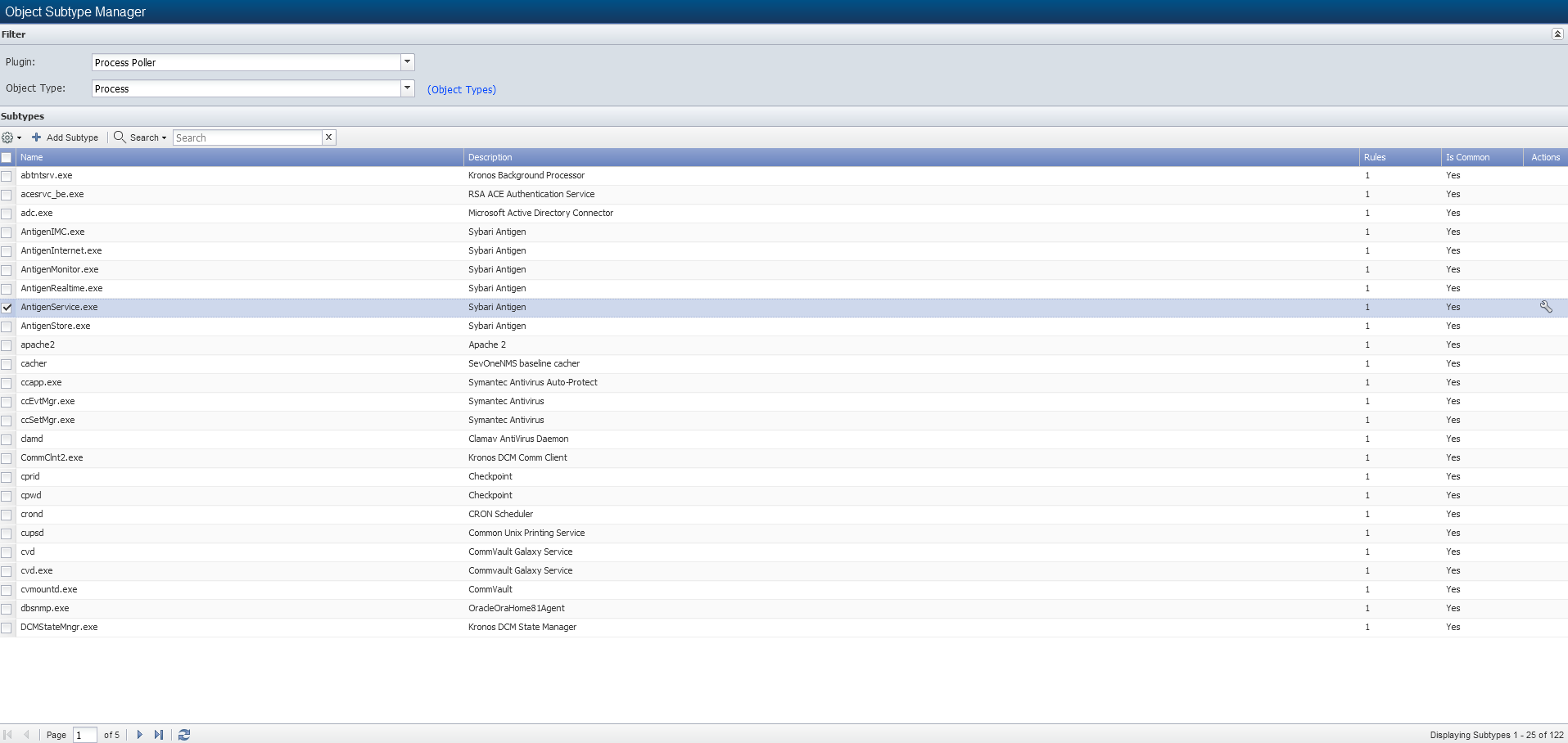
Object Subtypes List
The list displays the object subtypes for the object type you select above the list. When the object type is disabled, no metrics are polled for the object subtypes you define.
-
Name - Displays the object subtype name.
-
Description - Displays the object subtype description.
-
Rules - Displays the number of object subtype rules.
-
Is Common - Displays Yes when you mark the object subtype as common. Displays No when you do not mark the object subtype as common. Common is a filter criterion when you define a policy and TopN views.
Manage Object Subtypes
Perform the following steps to manage object subtypes. Filters enable you to display object subtypes in the list.
-
Click the Plugin drop-down and select the plugin whose object subtypes you want to manage.
-
Click the Object Type drop-down and select the object type that contains the object subtypes to manage. Click the Object Types link to navigate to the Object Types page.
-
Click Add Subtype or click
 to display the Add/Edit Object Subtype pop-up.
to display the Add/Edit Object Subtype pop-up. -
In the Name field, enter the name of the object subtype.
-
In the Description field, enter the object subtype description.
-
Select the Is Common check box to enable the objects associated with the subtype to appear in lists of common objects.
-
For the Process plugin and for the SNMP plugin, click Add to add a new line to the Rules list.
-
For the Process plugin:
-
In the Run Name field, enter the run name.
-
In the Run Path field, enter the run path.
-
In the Run Argument field, enter the run argument.
-
-
For the SNMP plugin:
-
In the Identifier field, enter the string to match in order to apply the rule.
-
-
-
Click Update to save the rule.
-
Repeat the Add rule steps to define additional rules. Each rule is evaluated and appropriate rules are applied.
-
Click Save.