
Table of Contents (Start)
- Topics
- Introducing SevOne
- Login
- Startup Wizard
- Dashboard
- Global Search - Advanced Search
- Report Manager
- Report Attachment Wizard
- Report Properties
- Report Interactions
- Instant Graphs
- TopN Reports
- Alerts
- Alert Archives
- Alert Summary
- Instant Status
- Status Map Manager
- Edit Maps
- View Maps
- FlowFalcon Reports
- NBAR Reports
- Logged Traps
- Unknown Traps
- Trap Event Editor
- Trap Destinations
- Trap Destination Associations
- Policy Browser
- Create and Edit Policies
- Webhook Definition Manager
- Threshold Browser
- Create and Edit Thresholds
- Probe Manager
- Discovery Manager
- Device Manager
- New Device
- Edit Device
- Object Manager
- High Frequency Poller
- Device Summary
- Device Mover
- Device Groups
- Object Groups
- Object Summary
- Object Rules
- VMware Browser
- AWS Plugin
- Azure Plugin (Public Preview)
- Calculation Plugin
- Database Manager
- Deferred Data Plugin
- DNS Plugin
- HTTP Plugin
- ICMP Plugin
- IP SLA Plugin
- JMX Plugin
- NAM
- NBAR Plugin
- Portshaker Plugin
- Process Plugin
- Proxy Ping Plugin
- SDWAN Plugin
- SNMP Plugin
- VMware Plugin
- Web Status Plugin
- WMI Plugin
- xStats Plugin
- Indicator Type Maps
- Device Types
- Object Types
- Object Subtype Manager
- Calculation Editor
- xStats Source Manager
- User Role Manager
- User Manager
- Session Manager
- Authentication Settings
- Preferences
- Cluster Manager
- Maintenance Windows
- Processes and Logs
- Metadata Schema
- Baseline Manager
- FlowFalcon View Editor
- Map Flow Objects
- FlowFalcon Views
- Flow Rules
- Flow Interface Manager
- MPLS Flow Mapping
- Network Segment Manager
- Flow Protocols and Services
- xStats Log Viewer
- SNMP Walk
- SNMP OID Browser
- MIB Manager
- Work Hours
- Administrative Messages
- Enable Flow Technologies
- Enable JMX
- Enable NBAR
- Enable SNMP
- Enable Web Status
- Enable WMI
- IP SLA
- SNMP
- SevOne Data Publisher
- Quality of Service
- Perl Regular Expressions
- Trap Revisions
- Integrate SevOne NMS With Other Applications
- Email Tips and Tricks
- SevOne NMS PHP Statistics
- SevOne NMS Usage Statistics
- Glossary and Concepts
- Map Flow Devices
- Trap v3 Receiver
- Guides
- Quick Start Guides
- AWS Quick Start Guide
- Azure Quick Start Guide (Public Preview)
- Data Miner Quick Start Guide
- Flow Quick Start Guide
- Group Aggregated Indicators Quick Start Guide
- IP SLA Quick Start Guide
- JMX Quick Start Guide
- Metadata Quick Start Guide
- RESTful API Quick Start Guide
- Self-monitoring Quick Start Guide
- SevOne NMS Admin Notifications Quick Start Guide
- SNMP Quick Start Guide
- Synthetic Indicator Types Quick Start Guide
- Topology Quick Start Guide
- VMware Quick Start Guide
- Web Status Quick Start Guide
- WMI Quick Start Guide
- xStats Quick Start Guide
- xStats Adapter - Accedian Vision EMS (TM) Quick Start Guide
- Deployment Guides
- Automated Build / Rebuild (Customer) Instructions
- Generate a Self-Signed Certificate or a Certificate Signing Request
- SevOne Best Practices Guide - Cluster, Peer, and HSA
- SevOne Data Platform Security Guide
- SevOne NMS Implementation Guide
- SevOne NMS Installation Guide - Virtual Appliance
- SevOne NMS Advanced Network Configuration Guide
- SevOne NMS Installation Guide
- SevOne NMS Port Number Requirements Guide
- SevOne NMS Upgrade Process Guide
- SevOne Physical Appliance Pre-Build BIOS and RAID Configuration Guide
- SevOne SAML Single Sign-On Setup Guide
- Cloud Platforms
- Other Guides
- Quick Start Guides
New Device
The New Device page enables you to define the device name, groups, polling, and plugins for a device you want to monitor. The New Device page enables you to add one device at a time. The Discovery Manager enables you to add multiple devices.
To access the New Device page from the navigation bar, click the Devices menu and select Device Manager to display the Device Manager. On the Device Manager, click Add Device to display the New Device page.
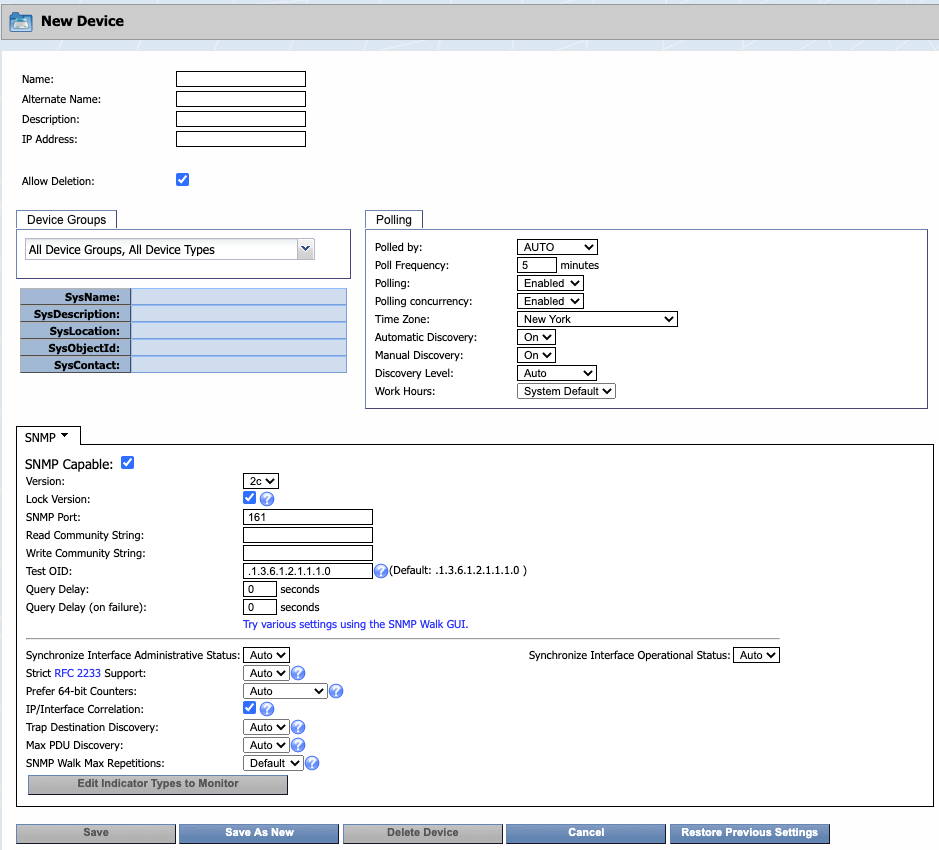
Device Name and IP Address
The top section enables you to define the device name and IP address information.
-
In the Name field, enter the device name. This can be either a Fully Qualified Domain Name (FQDN) or any unique name. If the name is a valid FQDN that can be resolved via DNS, default Cluster Manager > Cluster Settings enable you to have SevOne NMS update the IP address you enter in step 4 to the correct IP address upon first discovery.
-
In the Alternate Name field, enter an alternate device name. Users can search for a device by its alternate name.
-
In the Description field, enter the device description. You can use this to provide additional information about the function, location, or any other pertinent information about the device.
-
In the IP Address field, enter the device IP address. If you enter a DNS resolvable FQDN in the Name field, default Cluster Manager > Cluster Settings enable SevOne NMS to update the IP address you enter here to the device's actual IP address upon first discovery.
-
Select the Allow Deletion check box to enable users to delete the device. This check box appears to the admin user only and is selected by default. If you clear this check box, users cannot delete the device.
Device Groups
The Device Groups section enables you to pin the device to the device groups you define on the Device Groups page and to the device types you define on the Device Types page (for details on this, please refer to section Device Types in SevOne NMS System Administration Guide). Device groups enable you to restrict user access to devices and device types enable you to group devices for SNMP polling purposes.
Device groups and device types enable you to filter the lists of devices for report and alert purposes. When you create device groups/device types before you add devices, you can define auto-grouping rules to automatically add devices to device groups/device types at first discovery. Device group rules and device type rules use the sysName, sysDescription, sysLocation, sysObject ID, and sysContact information that the SNMP plugin populates at the first discovery.
To manually pin devices to device groups/device types, click the drop-down and select the check box for each device group/device type to which to pin the device.
Polling
The Polling section enables you to select the peer to poll the device and to define the poll frequency.
-
Click the Polled By drop-down and select the peer to poll the device. When you have multiple peers, this displays all the peers in the cluster. The least utilized peer displays first in the list. Select Auto to assign the device to the least utilized peer. A peer that has reached its license capacity does not discover the objects on a new device. The Device Manager displays Peer Full in the Objects column when a peer reaches its license capacity and you can view peer capacity on the Cluster Manager > Peers tab.
-
In the Poll Frequency field, enter how often to poll the device. You can set poll frequency down to 1 minute. For a poll frequency of less than 1 minute, the Edit Device page provides access to the High Frequency Poller. You can negatively affect SevOne NMS performance when you turn on high frequency polling for an excessive number of objects. Please consult with your SevOne Support Engineer if you plan to use high frequency polling for a large number objects.
-
Click the Polling drop-down and select to either Enable or Disable polling.
-
Click the Polling Concurrency drop-down.
-
Select Enabled to enable multiple threads to simultaneously poll the device. This is useful for devices with many objects and the device takes longer to poll than the poll frequency you set. For most devices you want this set to Enabled to get regular poll intervals at the frequency you set.
-
Select Disabled to allot only one thread to poll the device.
-
-
Click the Time Zone drop-down and select the time zone in which the device is located.
Example: The device location is Seattle Washington and the peer location is New York. Select a Pacific time zone.
-
Click the Automatic Discovery drop-down and select On to discover the device each time the automatic discovery process runs. You schedule the automatic discovery process on the Cluster Manager > Peer Settings tab. Select Off to not discover the device when the automatic discovery process runs.
-
Click the Manual Discovery drop-down and select On to enable manual discovery. Manual discovery occurs when you click Save on the Edit Device page and from all other manual discovery workflows. Select Off to not discover the device when you click Save on the Edit Device page and to block manual discovery of the device. Select Off when a device is in maintenance.
-
Click the Discovery Level drop-down and select the severity level of the device notes to create for the device. Select Auto to create device notes for the severity level you set on the Cluster Manager > Cluster Settings tab.
Example: Select Notice to create device notes for severity levels Notice and higher but to not create device notes for the Info or Debug severity levels.
-
Click the Work Hours drop-down and select a work hours group. You define work hour groups on the Work Hours page (for details on this, please refer to section Work Hours in SevOne NMS System Administration Guide).
Plugins
The lower section displays SNMP in the tab header. This section provides the controls you use to enable the plugins to monitor the technologies on the device. Plugins are mechanisms that poll (collect, ask for, etc.) data from technologies. Plugins define a way to get data, usually via some protocol such as SNMP, ICMP, WMI, etc. Many plugins are automatically enabled when you add a device to SevOne NMS so you can poll applicable objects with minimal configuration. Some exception are; JMX, NAM, VMware, and WMI which require device specific input.
Objects are discrete components of a device or a software component that have one or more performance indicators on which plugins can monitor, trend, and alert. Indicators are grouped by indicator types which in turn are grouped by object types (for details on this, please refer to section Object Types in SevOne NMS System Administration Guide).
.
-
Object Types - Define logical things to ask for information about.
-
Indicator Types - Define the kinds of metrics that object types can have.
This topic provides links to each plugin specific topic. After you configure plugins, click Save as New to save the device settings. The discovery process starts for the device and the page refreshes to display the Edit Device page. The Edit Device page is similar to the New Device page and provides additional functionality.
-
AWS - To collect devices, metadata, and metrics from the AWS environment right out-of-the-box. The plugin makes use of AWS CloudWatch metric streams for overtime data as well as for API calls for metadata enrichment. The AWS plugin allows you to monitor multiple different AWS accounts and regions.
-
Azure - To collect devices, metadata and metrics from the Azure Public Cloud environment. The Azure plugin makes use of Azure Data Plane API for metric collection and allows you to monitor multiple different subscriptions and regions.
-
Calculation - To monitor the calculation objects you define on the Calculation Editor (please refer to this section in SevOne NMS System Administration Guide), enable the Calculation plugin for the device. Calculation objects are composed of variables that represent the calculations of data polled from multiple indicators.
-
Databases - To poll MySQL database statistics and/or to poll Oracle database statistics, enable the Databases plugin for the device.
-
Deferred Data - To use API scripts to import third party data from the device, enable the Deferred Data plugin for the device.
-
DNS - To poll the availability and response times of DNS requests for certain domain names, enable the DNS plugin for the device.
-
HTTP - To poll Web site data, enable the HTTP plugin for the device. If your cluster includes HTTP proxy servers, define the default HTTP proxy server for each peer on the Cluster Manager > Peer Settings tab. To monitor via https, upload certificates on the Authentication Settings page (for details on this, please refer to section Authentication Settings in SevOne NMS System Administration Guide).
-
ICMP - To poll basic response time data, enable the ICMP plugin for the device and define the ICMP settings on the Cluster Manager > Cluster Settings tab.
-
IP SLA - To poll Cisco IP SLA data, enable the IP SLA plugin for the device, configure device specific IP SLAs on the Probe Manager, and configure IP SLA settings on the Cluster Manager > Cluster Settings tab. Section Probe Manager can be found in SevOne NMS System Administration Guide.
-
JMX - To poll JMX data, enable the device to send JMX data to SevOne NMS, enable the JMX plugin for the device, and enable the JMX object types to monitor on the Object Types page. For details, please refer to section Enable JMX in SevOne NMS System Administration Guide.
-
NAM - To poll Cisco NAM data, enable NAM for the device. NAM data appears in FlowFalcon reports.
-
NBAR - To poll NBAR data, enable the device to send NBAR data to SevOne NMS, enable the SNMP plugin for the device, and enable the NBAR plugin for the device. For details, please refer to section Enable NBAR in SevOne NMS System Administration Guide.
-
Portshaker - To poll TCP port response time, enable the Portshaker plugin for the device.
-
Process - To poll performance data for specific processes, enable the SNMP plugin for the device, enable the Process plugin for the device, and add the processes to monitor on the Object Subtype Manager page (for details, please refer to section Object Subtype Manager in SevOne NMS System Administration Guide).
-
Proxy Ping - To poll the latency of a link, enable the Proxy Ping plugin for the device.
-
SDWAN - to create integrations with supported SDWAN vendors.
-
SNMP - To poll performance metrics and QoS data, enable the device to send SNMP data to SevOne NMS, enable the SNMP plugin for the device, configure SNMP settings on the Cluster Manager > Cluster Settings tab, and disable the SNMP object types to not monitor on the Object Types page. For details, please refer to section Enable SNMP in SevOne NMS System Administration Guide.
-
VMware - To poll vCenters, ESX/ESXi data through your vSphere, enable the VMware plugin for the device.
-
Web Status - To poll Web server data, enable devices to send Web Status data to SevOne NMS and enable the Web Status plugin for the device. To monitor via https, upload certificates on the Authentication Settings page. For details, please refer to section Enable Web Status in SevOne NMS System Administration Guide.
-
WMI - To poll WMI data, enable the device to send WMI data to SevOne NMS, enable the WMI plugin for the device, and enable the WMI object types to monitor on the Object Types page. For details, please refer to section Enable WMI in SevOne NMS System Administration Guide.
-
xStats - xStats is unique. Define your xStats sources on the xStats Source Manager. Data the source collects automatically creates devices in SevOne NMS and also creates applicable xStats object types. For details, please refer to section xStats Source Manager in SevOne NMS System Administration Guide.