
Table of Contents (Start)
- Topics
- Introducing SevOne
- Login
- Startup Wizard
- Dashboard
- Global Search - Advanced Search
- Report Manager
- Report Attachment Wizard
- Report Properties
- Report Interactions
- Instant Graphs
- TopN Reports
- Alerts
- Alert Archives
- Alert Summary
- Instant Status
- Status Map Manager
- Edit Maps
- View Maps
- FlowFalcon Reports
- NBAR Reports
- Logged Traps
- Unknown Traps
- Trap Event Editor
- Trap Destinations
- Trap Destination Associations
- Policy Browser
- Create and Edit Policies
- Webhook Definition Manager
- Threshold Browser
- Create and Edit Thresholds
- Probe Manager
- Discovery Manager
- Device Manager
- New Device
- Edit Device
- Object Manager
- High Frequency Poller
- Device Summary
- Device Mover
- Device Groups
- Object Groups
- Object Summary
- Object Rules
- VMware Browser
- AWS Plugin
- Azure Plugin (Public Preview)
- Calculation Plugin
- Database Manager
- Deferred Data Plugin
- DNS Plugin
- HTTP Plugin
- ICMP Plugin
- IP SLA Plugin
- JMX Plugin
- NAM
- NBAR Plugin
- Portshaker Plugin
- Process Plugin
- Proxy Ping Plugin
- SDWAN Plugin
- SNMP Plugin
- VMware Plugin
- Web Status Plugin
- WMI Plugin
- xStats Plugin
- Indicator Type Maps
- Device Types
- Object Types
- Object Subtype Manager
- Calculation Editor
- xStats Source Manager
- User Role Manager
- User Manager
- Session Manager
- Authentication Settings
- Preferences
- Cluster Manager
- Maintenance Windows
- Processes and Logs
- Metadata Schema
- Baseline Manager
- FlowFalcon View Editor
- Map Flow Objects
- FlowFalcon Views
- Flow Rules
- Flow Interface Manager
- MPLS Flow Mapping
- Network Segment Manager
- Flow Protocols and Services
- xStats Log Viewer
- SNMP Walk
- SNMP OID Browser
- MIB Manager
- Work Hours
- Administrative Messages
- Enable Flow Technologies
- Enable JMX
- Enable NBAR
- Enable SNMP
- Enable Web Status
- Enable WMI
- IP SLA
- SNMP
- SevOne Data Publisher
- Quality of Service
- Perl Regular Expressions
- Trap Revisions
- Integrate SevOne NMS With Other Applications
- Email Tips and Tricks
- SevOne NMS PHP Statistics
- SevOne NMS Usage Statistics
- Glossary and Concepts
- Map Flow Devices
- Trap v3 Receiver
- Guides
- Quick Start Guides
- AWS Quick Start Guide
- Azure Quick Start Guide (Public Preview)
- Data Miner Quick Start Guide
- Flow Quick Start Guide
- Group Aggregated Indicators Quick Start Guide
- IP SLA Quick Start Guide
- JMX Quick Start Guide
- Metadata Quick Start Guide
- RESTful API Quick Start Guide
- Self-monitoring Quick Start Guide
- SevOne NMS Admin Notifications Quick Start Guide
- SNMP Quick Start Guide
- Synthetic Indicator Types Quick Start Guide
- Topology Quick Start Guide
- VMware Quick Start Guide
- Web Status Quick Start Guide
- WMI Quick Start Guide
- xStats Quick Start Guide
- xStats Adapter - Accedian Vision EMS (TM) Quick Start Guide
- Deployment Guides
- Automated Build / Rebuild (Customer) Instructions
- Generate a Self-Signed Certificate or a Certificate Signing Request
- SevOne Best Practices Guide - Cluster, Peer, and HSA
- SevOne Data Platform Security Guide
- SevOne NMS Implementation Guide
- SevOne NMS Installation Guide - Virtual Appliance
- SevOne NMS Advanced Network Configuration Guide
- SevOne NMS Installation Guide
- SevOne NMS Port Number Requirements Guide
- SevOne NMS Upgrade Process Guide
- SevOne Physical Appliance Pre-Build BIOS and RAID Configuration Guide
- SevOne SAML Single Sign-On Setup Guide
- Cloud Platforms
- Other Guides
- Quick Start Guides
Preferences
The Preferences page enables you to change your password, user settings, and time zone settings.
To access the Preferences page from the navigation bar, click the Administration menu and select My Preferences. You can also click your <user name> next to the Logout button.
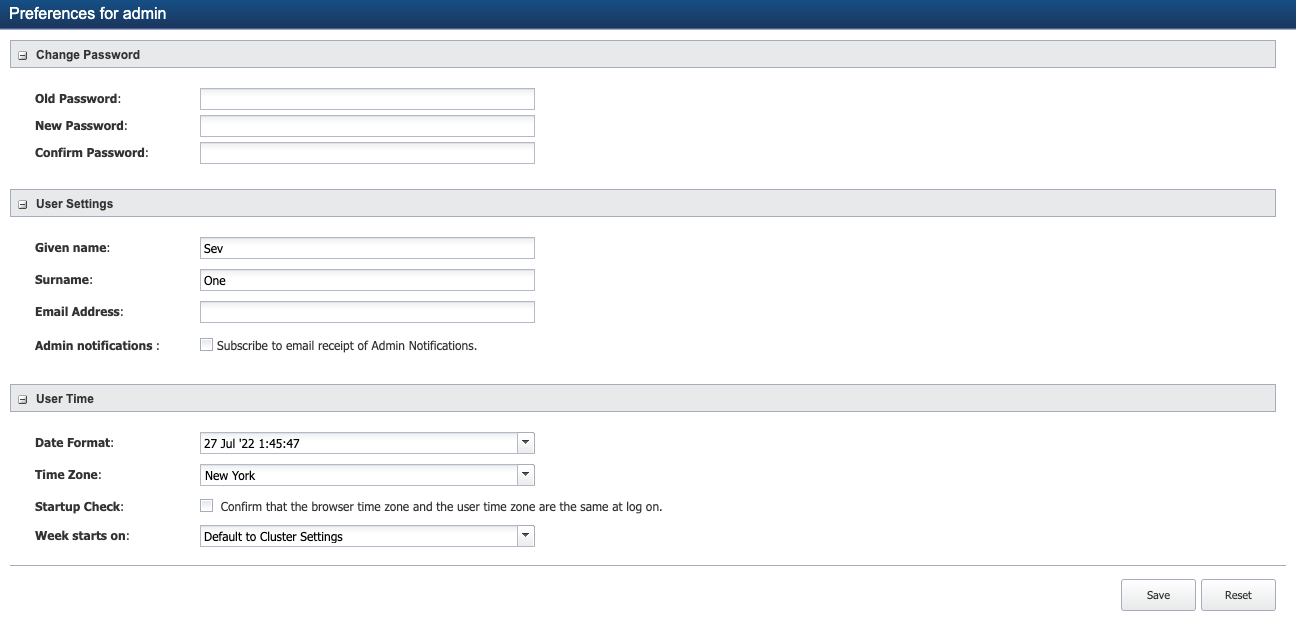
Perform the following steps to manage your preferences.
Change Password
-
In the Old Password field, enter your current password.
-
In the New Password field, enter your new password.
-
In the Confirm Password field, enter your new password a second time.
User Settings
-
In the Given name field, enter the name to display next to the word Welcome on the Welcome Dashboard.
-
In the Surname field, enter the surname to appear next to the given name on the navigation bar.
-
In the Email Address field, enter the email address to which SevOne NMS sends you alerts and reports.
-
Select the Admin notifications check box to subscribe to email receipt of Admin Notifications.
User Time
-
Click the Date Format drop-down and select the date format to use by default.
-
Click the Time Zone drop-down and select a time zone. This is the time zone that appears as the default for the graphs and reports you create. If a time zone does not appear in the list, you can add time zones on the Cluster Manager > Cluster Settings tab.
-
Select the Startup Check check box if you want SevOne NMS to verify that the time zone for the application is the same as the time zone for the browser.
-
Click the Week starts on drop-down and select the start day of the week. Options are Saturday, Sunday, Monday, or Default to Cluster Settings (where it picks the day set in Cluster Manager > Cluster Settings > General subtab).
The value set in Cluster Manager > Cluster Settings > General > Week starts on field overwrites any user specified setting when reports are mailed. For example,
Cluster Manager > Cluster Settings > General > Week starts on is set to Sunday .
Administration > My Preferences > Week starts on is set to Monday .
When reports are mailed, it will choose the day set in Cluster Manager (Sunday as shown in this example) as the week's start day.
Localization
-
Click the Language drop-down and select a language. This option appears when you select the Enable Localization check box on the Cluster Manager > Cluster Settings > General subtab. Localization is a work in progress beta feature.
-
Click Save.
Guest users (LDAP / TACACS / RADIUS) cannot modify fields in My Preferences.