
Table of Contents (Start)
- Topics
- Introducing SevOne
- Login
- Startup Wizard
- Dashboard
- Global Search - Advanced Search
- Report Manager
- Report Attachment Wizard
- Report Properties
- Report Interactions
- Instant Graphs
- TopN Reports
- Alerts
- Alert Archives
- Alert Summary
- Instant Status
- Status Map Manager
- Edit Maps
- View Maps
- FlowFalcon Reports
- NBAR Reports
- Logged Traps
- Unknown Traps
- Trap Event Editor
- Trap Destinations
- Trap Destination Associations
- Policy Browser
- Create and Edit Policies
- Webhook Definition Manager
- Threshold Browser
- Create and Edit Thresholds
- Probe Manager
- Discovery Manager
- Device Manager
- New Device
- Edit Device
- Object Manager
- High Frequency Poller
- Device Summary
- Device Mover
- Device Groups
- Object Groups
- Object Summary
- Object Rules
- VMware Browser
- AWS Plugin
- Azure Plugin (Public Preview)
- Calculation Plugin
- Database Manager
- Deferred Data Plugin
- DNS Plugin
- HTTP Plugin
- ICMP Plugin
- IP SLA Plugin
- JMX Plugin
- NAM
- NBAR Plugin
- Portshaker Plugin
- Process Plugin
- Proxy Ping Plugin
- SDWAN Plugin
- SNMP Plugin
- VMware Plugin
- Web Status Plugin
- WMI Plugin
- xStats Plugin
- Indicator Type Maps
- Device Types
- Object Types
- Object Subtype Manager
- Calculation Editor
- xStats Source Manager
- User Role Manager
- User Manager
- Session Manager
- Authentication Settings
- Preferences
- Cluster Manager
- Maintenance Windows
- Processes and Logs
- Metadata Schema
- Baseline Manager
- FlowFalcon View Editor
- Map Flow Objects
- FlowFalcon Views
- Flow Rules
- Flow Interface Manager
- MPLS Flow Mapping
- Network Segment Manager
- Flow Protocols and Services
- xStats Log Viewer
- SNMP Walk
- SNMP OID Browser
- MIB Manager
- Work Hours
- Administrative Messages
- Enable Flow Technologies
- Enable JMX
- Enable NBAR
- Enable SNMP
- Enable Web Status
- Enable WMI
- IP SLA
- SNMP
- SevOne Data Publisher
- Quality of Service
- Perl Regular Expressions
- Trap Revisions
- Integrate SevOne NMS With Other Applications
- Email Tips and Tricks
- SevOne NMS PHP Statistics
- SevOne NMS Usage Statistics
- Glossary and Concepts
- Map Flow Devices
- Trap v3 Receiver
- Guides
- Quick Start Guides
- AWS Quick Start Guide
- Azure Quick Start Guide (Public Preview)
- Data Miner Quick Start Guide
- Flow Quick Start Guide
- Group Aggregated Indicators Quick Start Guide
- IP SLA Quick Start Guide
- JMX Quick Start Guide
- Metadata Quick Start Guide
- RESTful API Quick Start Guide
- Self-monitoring Quick Start Guide
- SevOne NMS Admin Notifications Quick Start Guide
- SNMP Quick Start Guide
- Synthetic Indicator Types Quick Start Guide
- Topology Quick Start Guide
- VMware Quick Start Guide
- Web Status Quick Start Guide
- WMI Quick Start Guide
- xStats Quick Start Guide
- xStats Adapter - Accedian Vision EMS (TM) Quick Start Guide
- Deployment Guides
- Automated Build / Rebuild (Customer) Instructions
- Generate a Self-Signed Certificate or a Certificate Signing Request
- SevOne Best Practices Guide - Cluster, Peer, and HSA
- SevOne Data Platform Security Guide
- SevOne NMS Implementation Guide
- SevOne NMS Installation Guide - Virtual Appliance
- SevOne NMS Advanced Network Configuration Guide
- SevOne NMS Installation Guide
- SevOne NMS Port Number Requirements Guide
- SevOne NMS Upgrade Process Guide
- SevOne Physical Appliance Pre-Build BIOS and RAID Configuration Guide
- SevOne SAML Single Sign-On Setup Guide
- Cloud Platforms
- Other Guides
- Quick Start Guides
Web Status Quick Start Guide
SevOne Documentation
All documentation is available from the IBM SevOne Support customer portal.
© Copyright International Business Machines Corporation 2024.
All right, title, and interest in and to the software and documentation are and shall remain the exclusive property of IBM and its respective licensors. No part of this document may be reproduced by any means nor modified, decompiled, disassembled, published or distributed, in whole or in part, or translated to any electronic medium or other means without the written consent of IBM.
IN NO EVENT SHALL IBM, ITS SUPPLIERS, NOR ITS LICENSORS BE LIABLE FOR ANY DAMAGES, WHETHER ARISING IN TORT, CONTRACT OR ANY OTHER LEGAL THEORY EVEN IF IBM HAS BEEN ADVISED OF THE POSSIBILITY OF SUCH DAMAGES, AND IBM DISCLAIMS ALL WARRANTIES, CONDITIONS OR OTHER TERMS, EXPRESS OR IMPLIED, STATUTORY OR OTHERWISE, ON SOFTWARE AND DOCUMENTATION FURNISHED HEREUNDER INCLUDING WITHOUT LIMITATION THE WARRANTIES OF DESIGN, MERCHANTABILITY OR FITNESS FOR A PARTICULAR PURPOSE, AND NONINFRINGEMENT.
IBM, the IBM logo, and SevOne are trademarks or registered trademarks of International Business Machines Corporation, in the United States and/or other countries. Other product and service names might be trademarks of IBM or other companies. A current list of IBM trademarks is available on ibm.com/trademark.
About
Because many applications are web-based, monitoring web servers is essential to prevent and minimize downtime. Apache is the most widely used web server software. Apache's mod_status module exposes key information about the internal state of a web server and its processes. SevOne NMS comes with a mod_status object type called Apache Mod Status. Using SevOne's Web Status plugin, you can keep a close eye on such statistics as:
-
The amount of traffic to and from the web server
-
The number of times sessions were successfully (or unsuccessfully retrieved)
-
The amount of memory
-
The current cache size
These are just a few examples of what you can monitor with the Web Status plugin. For a complete list, please refer to section Web Status Statistics.
In this document, you will find the steps to set up devices for Web Status monitoring. Also, Web Status statistics and recommended policies for Web Status monitoring are covered.
Configuration Steps
Perform the steps in this section to enable devices to send Web Status data and enable the Web Status plugin.
Enable Devices to Send Web Status Data to SevOne NMS
You must turn on mod_status for each web server device. If you plan to use mod_status statistics such as the number of accesses, the amount of traffic, and SSL/TLS cache, you must also turn ExtendedStatus on.
Perform the steps below to turn on mod_status and ExtendedStatus for devices that you want to send Web Status data to SevOne NMS.
The workflow below is outside of SevOne NMS. It may not include all of the steps that your network requires to enable devices to send Web Status data. If these instructions do not apply to your network, please refer to your device manufacturer's documentation for specific instructions.
Gentoo
-
From the command line, enter the following command to open the apache2 file for editing.
nano/etc/conf.d/apache2 -
Next, you must add the STATUS key word to Apache's start options. Locate APACHE2_OPTS in the file and add -D STATUS.
-
Save your changes and exit the file.
-
Enter the following command to enable SSL and collect statistics on it.
set-D SSL -
Enter the following command to open the configuration file for editing.
nano/etc/apache2/modules.d/00_mod_status.conf -
Find the Location tag and configure it with the following settings. Replace (IP address or hostname of SevOne NMS) with the relevant information.
<Location/server-status>SetHandler server-statusOrder deny,allowDeny from allAllow from (IP address orhostnameof SevOne NMS)</Location> -
Locate ExtendedStatus and make sure it is set to On.
-
Save your changes and exit the file.
-
Enter the following command to restart Apache and apply changes.
/etc/init.d/apache2restart -
Enter the following command to test mod_status. Replace (your server) with the IP address or hostname of the server.
http://(your server)/server-status
Ubuntu
-
From the command line, enter the following command to enable mod_status.
sudo/usr/sbin/a2enmodstatus -
Enter the following command to enable SSL and collect statistics on it.
sudo/usr/sbin/a2enmodssl -
Enter the following command to open the configuration file for editing.
nano/etc/apache2/mods-enabled/status.conf -
Find the Location tag and configure it with the following settings. Replace (IP address or hostname of SevOne NMS) with the relevant information.
<Location/server-status>SetHandler server-statusOrder deny,allowDeny from allAllow from (IP address orhostnameof SevOne NMS)</Location> -
Locate ExtendedStatus and make sure it is set to On.
-
Save your changes and exit the file.
-
Enter the following command to restart Apache and apply changes.
sudo/etc/init.d/apache2restart -
Enter the following command to test mod_status. Replace (your server) with the IP address or hostname of the server.
http://(your server)/server-status
Enable Web Status Plugin
The Web Status plugin is automatically enabled for new devices added to SevOne NMS. Perform the following steps to enable or disable the Web Status plugin for a device.
-
From the navigation bar, click Devices and select Device Manager.
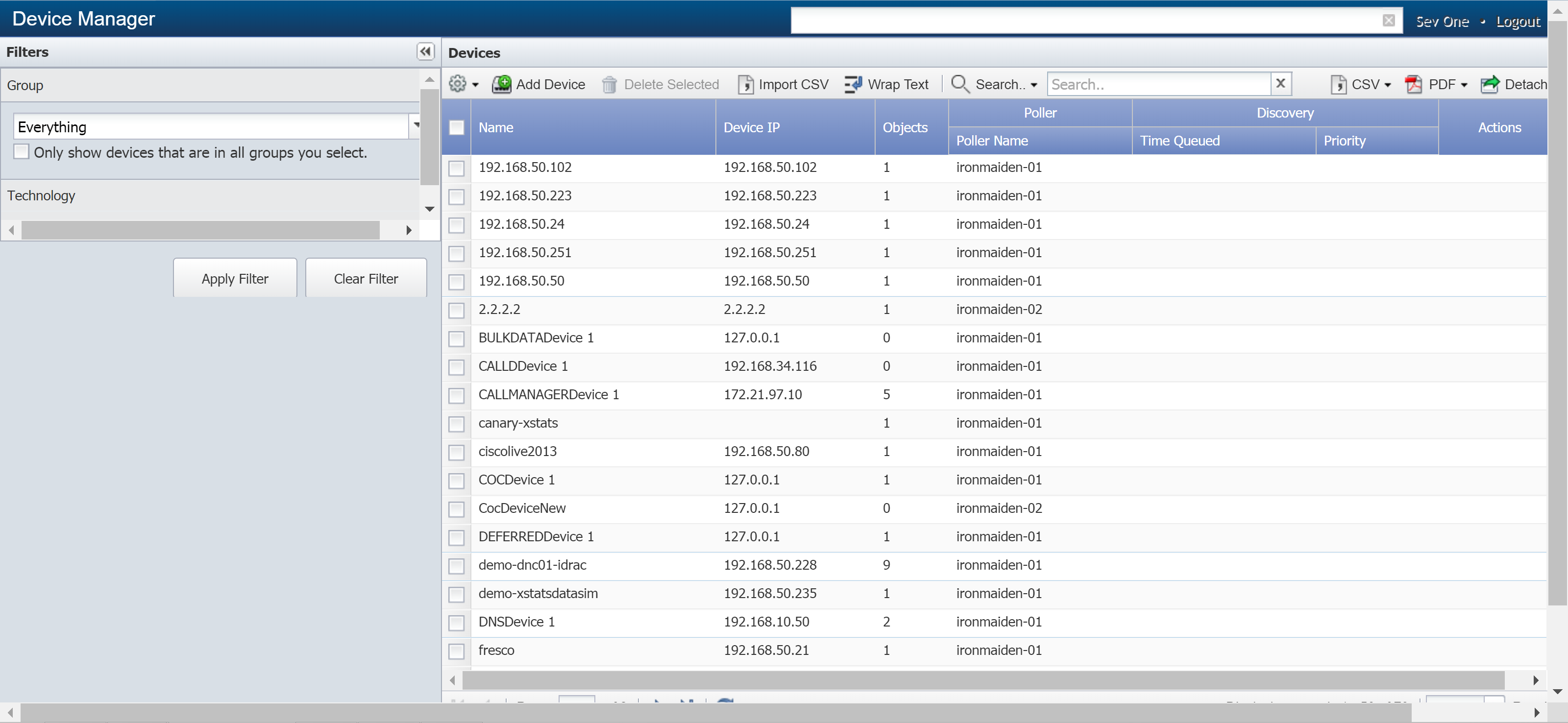
-
Locate the device that you would like to enable the Web Status plugin on and click
 to display the Edit Device page.
to display the Edit Device page.
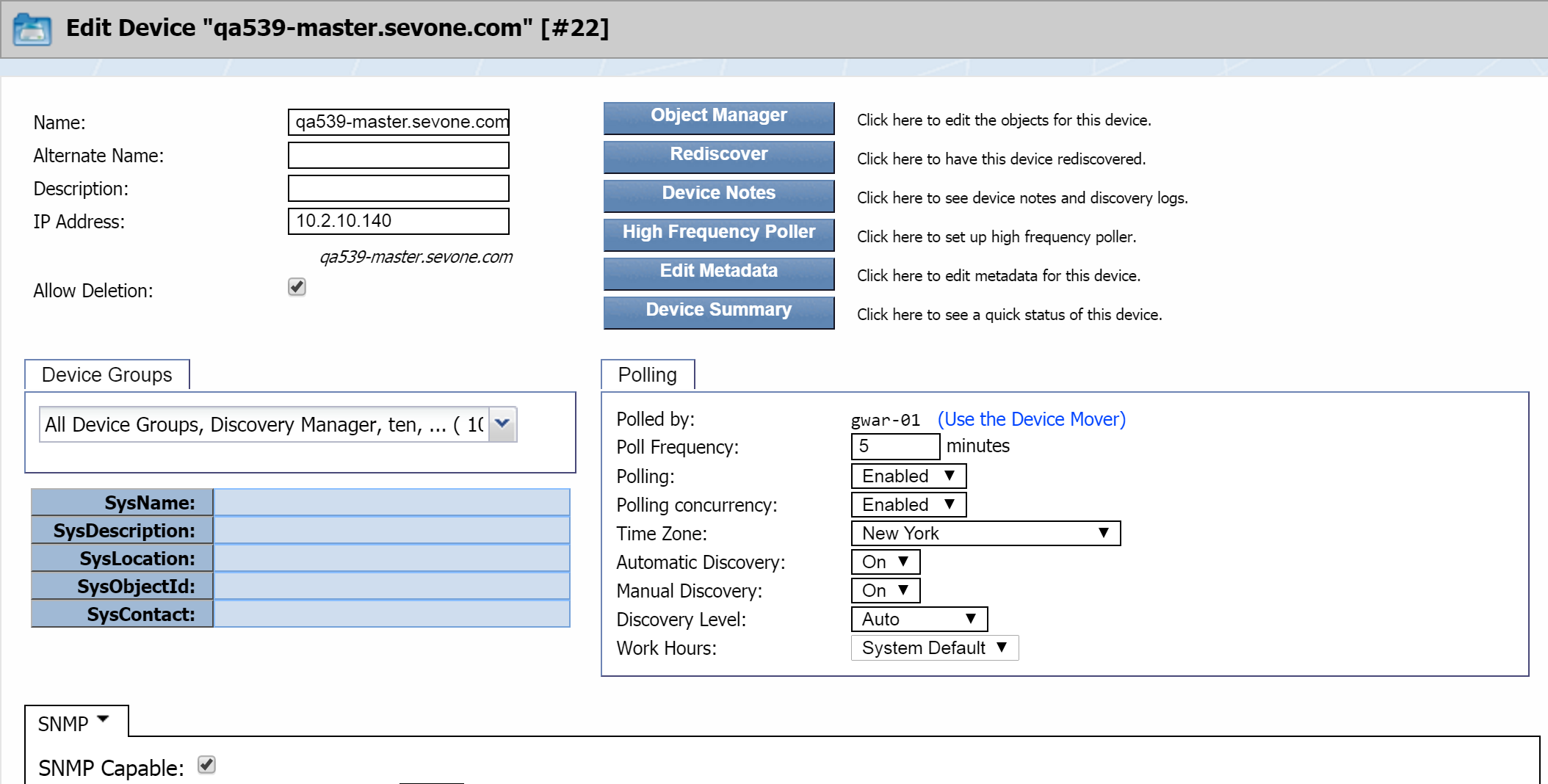
-
The plugin section appears in the lower half of the Edit Device page and is set to SNMP by default.
-
Click the plugin drop-down and select Web Status.

-
Select the Check for Apache server status page and poll metrics check box to enable discovery of the Apache Mod Status object type and to poll Web Status indicators on the device.
-
Select the Use HTTPS check box to authenticate onto the device via HTTPS.
If you plan to use HTTPS, you must add a certificate on the Authentication Settings page (Administration -> Access Configuration -> Authentication Settings -> System Authentication tab). For additional details, please refer to SevOne NMS System Administration Guide > section Authentication Settings.
-
In the Port field, enter the port on the device that SevOne NMS should use for communication.
-
Click Save.
Web Status Statistics
The following subsections provide information about available statistics for particular settings. Also included is a list of statistics collected by SevOne's Web Status plugin. For recommended policies, see the next section, Recommended Policies in SevOne NMS.
ExtendedStatus On (Recommended)
When you turn ExtendedStatus on, the following statistics are available.
-
Server Uptime - The uptime of the entire server.
This is different from the ServerUptime that displays when ExtendedStatus is off. In that case, ServerUptime just refers to the uptime of the Apache process.
-
Total Accesses - The number of requests sent to Apache.
-
Total Traffic - The amount of traffic that Apache has sent/received.
-
CPU Usage - In this case, the result of the POSIX function times, which returns statistics for a single process only. Apache usually runs as a multi-process application. From the perspective of a single process, this is a counter value.
-
Requests Per Second - The average number of requests per second (averaged over the life of the process).
-
Bytes Per Second - The average number of bytes per second (averaged over the life of the process).
-
Bytes Per Request - The average number of bytes per request (averaged over the life of the process).
-
Number of Busy Workers - The number of threads that are currently serving pages in some capacity.
-
Number of Idle Workers - The number of threads that are doing nothing but are waiting for a request to come in.
ExtendedStatus Off (Not Recommended)
Leaving ExtendedStatus off puts the least load on Apache and results in the display of the following basic information about the Apache server itself. It also provides a visual representation of the threads and a warning expressing the need to turn ExtendedStatus on.
-
Server Uptime - How long the Apache server has been running.
-
Number of Busy Workers - The number of threads that are currently serving pages in some capacity.
-
Number of Idle Workers - The number of threads that are doing nothing but are waiting for a request to come in.
SSL
Apache uses a multi-process model, and not all requests are not handled by the same process. This causes the SSL session information to be lost when a client makes multiple requests. Multiple SSL handshakes cause considerable overhead on the webserver and the client. To avoid this, SSL session information needs to be stored in an inter-process session cache to allow all the processes access to handshake information. There are two cache types: SHMCB and DBM. SHMCB stores the cache in shared memory as a cyclic buffer, and DBM stores the cache as a DBM hash file on the local disk.
SHMCB Statistics
If the cache type is set to SHMCB, the following statistics are available for the Web Server plugin to collect.
-
Current Sessions - Current sessions.
-
Shared Memory - The amount of memory allocated to the cache.
-
Subcaches - The number of subcaches.
-
Indexes Per Subcache - The number of indexes per subcache.
-
Index Usage - The percentage of the index used.
-
Cache Usage - The percentage of the cache used.
-
Total Sessions Stored Since Starting - The total number of sessions ever stored.
-
Total Sessions Expired Since Starting - The total number of sessions ever expired.
-
Total (Pre-expiry) Sessions Scrolled Out of the Cache - The number of sessions that have been scrolled out of the cache before they expired.
-
Total Retrieves Since Starting: Hits - The number of times a session was successfully retrieved.
-
Total Retrieves Since Starting: Misses - The number of times that a session was not retrieved because the session was not there.
-
Total Removes Since Starting: Hits - The number of times that a session was removed successfully.
-
Total Removes Since Starting: Misses - The number of times a session was not removed because the session was not there.
DBM Statistics
The DBM cache type provides the following statistics.
-
Current Sessions - Current sessions.
-
Maximum Size - The maximum allowed cache size (can be unlimited).
-
Current Size - The current size of the cache.
-
Average Session Size - The average size of a session.
Web Status Plugin
The Web Status plugin collects the following statistics.
-
Accesses - The number of requests sent to Apache.
-
Availability of the Page - Whether or not SevOne NMS could access the page.
-
Average Request Size - The average number of bytes per request. This is an average over the life of the process, which is an unknown period of time. If possible, avoid using this statistic.
-
Average Session Size - The average size of a session.
-
Average Transfer Speed -The average number of bytes per second. This is an average over the life of the process, which is an unknown period of time. If possible, avoid using this statistic.
-
Cache Usage - The percentage of the cache used.
-
Current Cache Size - The current size of the cache.
-
Current Sessions - Current sessions.
-
Extended Status On - Displays 1 if ExtendedStatus is on or 0 if ExtendedStatus is off.
-
Index Usage - The percentage of the index used.
-
Indexes Per Subcache - The number of indexes per subcache.
-
Maximum Cache Size - The maximum allowed cache size.
-
Removes Hit - The number of times a session was removed successfully.
-
Removes Missed - The number of times a session was not retrieved because the session was not there.
-
Retrieves Hit - The number of times a session was successfully retrieved.
-
Retrieves Missed - The number of times that a session was not retrieved because the session was not there.
-
Sessions Expired - The number of sessions ever expired.
-
Sessions Scrolled - The number of sessions that have been scrolled out of the cache before they expired.
-
Sessions Stored - The the number of sessions ever stored.
-
Shared Memory - The amount of memory allocated to the cache.
-
Subcaches - The number of subcaches.
-
Traffic - The amount of traffic that Apache has sent/received. This is an average over the life of the process, which is an unknown period of time. If possible, avoid using this statistic.
-
Workers Busy - The number of threads that are currently serving pages in some capacity.
-
Workers Busy Percent - The percentage of busy workers.
-
Workers Idle - The number of threads that are doing nothing but are waiting for a request to come in.
-
Workers Idle Percent - The percentage of idle workers.
-
Workers Total - The total number of workers.
Recommended Policies in SevOne NMS
We recommend defining the following policies to manage the Web Status monitoring of your network. To access the Policy Browser from the navigation bar, click Events and select Configuration, then Policy Browser.
-
A policy to alert when Extended Status On is equal to 0. If Extended Status On is 0, the Web Status plugin is not being sent the most complete set of Apache data from the device.
-
A policy to alert when Workers Busy Percent is greater than 80%. If more than 80% of a device's workers are busy, you should increase the number of available workers. Otherwise, this may indicate that there is a problem with an application hosted on the web server.
-
A policy to alert when Cache Usage is greater than 80%. In this case, the cache should be expanded.
-
A policy to alert when Index Usage is greater than 80%. In this case, it should be expanded.
Terms
|
Security Sockets Layer (SSL) |
A security protocol used for establishing an encrypted connection between a client and server. |